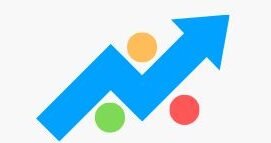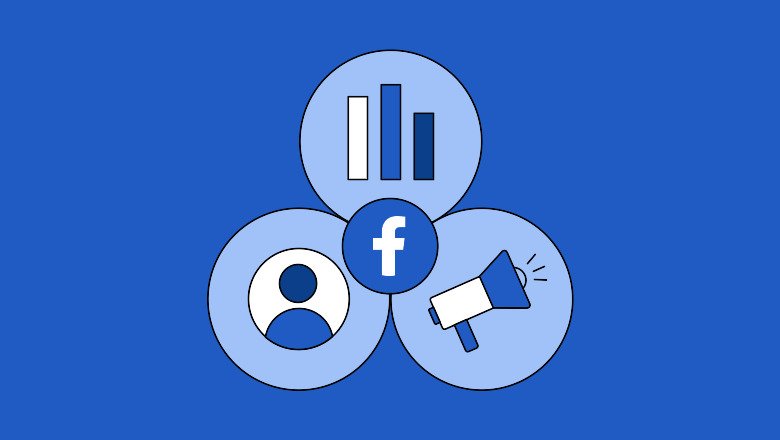How to Make a Facebook Business Page That Drives Sales in 2025
Facebook remains one of the most powerful social media platforms for businesses to connect with customers, build brand awareness, and drive sales. Whether you’re a small business owner, entrepreneur, or marketer, having a well-crafted Facebook Business Page is essential in today’s digital landscape.
In this detailed guide, you will learn how to create a Facebook Business Page from scratch, optimize it for success, and leverage it to grow your brand in 2025.
Why You Need a Facebook Business Page
A Facebook Business Page offers several advantages over a personal profile for your business:
- Professional appearance: Separate your personal and business presence.
- Access to Facebook Ads: Promote your products or services effectively.
- Analytics and Insights: Track page performance and audience engagement.
- Customer Interaction: Connect directly with customers via messages, comments, and reviews.
- SEO Benefits: Helps your business appear in search results on Facebook and Google.
Step 1: Log Into Your Personal Facebook Account
Before creating a business page, you need a personal Facebook profile. Don’t worry — your personal info won’t appear on the business page unless you post there.
Log in at facebook.com.
Step 2: Navigate to the Create Page Section
- On the Facebook homepage, click the Menu icon (nine dots in a square) on the top-right corner.
- Select Pages or go directly to facebook.com/pages/create.
Step 3: Choose Your Page Type
Facebook offers two main types for business pages:
- Business or Brand: Ideal for businesses selling products or services.
- Community or Public Figure: Best for influencers, organizations, or causes.
Select Business or Brand, then click Get Started.
Step 4: Enter Your Business Details
Fill out the essential information:
- Page Name: Use your business name or brand. Choose a clear, memorable name that matches your business identity.
- Category: Start typing your business category (e.g., “Coffee Shop,” “Digital Marketing Agency”). Facebook will suggest relevant categories — pick the most accurate.
- Address and Phone Number: Provide your business location and contact details. You can choose to hide this if you don’t have a physical storefront.
Click Continue after filling the details.
Step 5: Upload Profile and Cover Photos
Visual branding is crucial for recognition and trust.
- Profile Picture: Use your business logo or a professional photo that represents your brand. The profile picture appears alongside your posts and comments.
- Cover Photo: Upload a high-quality banner image that visually reflects your business. Ideal dimensions are 820 x 312 pixels on desktop, and 640 x 360 pixels on mobile.
Use clear, attractive images optimized for web to ensure fast loading.
Step 6: Customize Your Page
Once your page is created, customize it to fit your business:
- Add a Username: Your page URL should be easy to remember (e.g., facebook.com/YourBusinessName).
- Complete the About Section: Write a compelling description, add your website URL, business hours, and other relevant info.
- Set Up Page Tabs: Customize which tabs appear, like Reviews, Shop, Events, or Services.
- Add a Call-to-Action (CTA) Button: Choose from options like “Contact Us,” “Shop Now,” “Book Now,” or “Send Message” to encourage visitors to take action.
Step 7: Create Your First Posts
Start populating your page with engaging content:
- Share updates, offers, product photos, videos, or blog links.
- Use a mix of educational, promotional, and entertaining posts.
- Include images or videos to increase engagement.
- Respond promptly to comments and messages to build relationships.
Step 8: Invite People to Like Your Page
Invite friends, family, and existing customers to like your page. Use Facebook’s invite feature to send notifications.
You can also promote your page via email newsletters, your website, and other social media channels.
Step 9: Connect Your Page to Instagram and Other Platforms
For expanded reach:
- Link your Instagram business profile to your Facebook page.
- Connect WhatsApp Business if applicable.
- Integrate with tools like Shopify or Messenger for seamless customer interaction.
Step 10: Track Your Page Performance with Facebook Insights
Facebook Insights provides valuable analytics on:
- Page likes and followers growth
- Post reach and engagement rates
- Audience demographics and activity times
Use these insights to refine your content strategy and post timing.
Tips to Optimize Your Facebook Business Page for SEO
Use Relevant Keywords
In your page name, description, and posts, include keywords your target audience searches for (e.g., “organic skincare,” “local bakery”).
Customize Your Page URL
A short, clear username helps your page rank better in search results.
Encourage Reviews
Positive customer reviews improve trust and SEO rankings.
Post Regularly
Consistent activity signals to Facebook and search engines that your page is active and relevant.
Link Back to Your Website
Include links to your site in posts and the About section for traffic and better search engine authority.
Common Mistakes to Avoid
- Using a personal profile instead of a business page
- Skipping the About section or leaving it incomplete
- Neglecting profile and cover images
- Ignoring comments and messages from followers
- Posting irregularly or without a content strategy