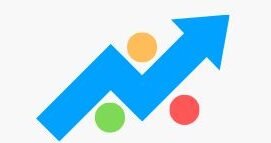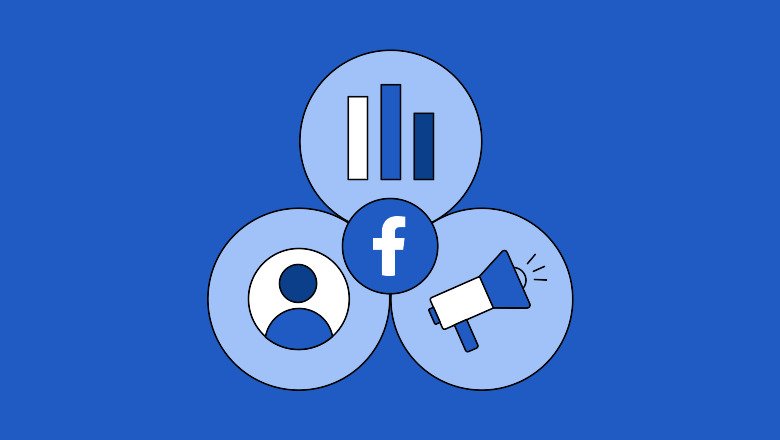Step-by-Step: How to Create a Facebook Ad Account
Let’s walk through the process from scratch.
Step 1: Log into Facebook
Visit facebook.com and log in with your personal account.
⚠️ You can’t run ads without a Facebook profile. But don’t worry—your ads won’t show your personal information.
Step 2: Go to Meta Ads Manager
Navigate to https://adsmanager.facebook.com
If this is your first time, Facebook may guide you through an initial setup wizard.
Step 3: Create a Business Manager (Optional but Recommended)
Go to https://business.facebook.com and click “Create Account”.
Why use Business Manager?
- Separate personal and business activity
- Manage multiple ad accounts and pages
- Add team members and assign roles
- Better for agencies, e-commerce, and scaling businesses
Step 4: Add a Facebook Page
You must link a Facebook Page to your ad account to run ads.
In Business Manager:
- Click on “Business Settings”
- Go to Accounts > Pages
- Click Add Page or Create New Page
Step 5: Create Your Ad Account
Inside Business Manager:
- Go to Business Settings
- Click on Accounts > Ad Accounts
- Click Add → then choose:
- Create a New Ad Account
- Fill in:
- Name of your ad account
- Time zone
- Currency
- Assign your business and employees to the account (if applicable)
🔄 Note: You can create up to 5 ad accounts per business depending on your history and usage.
Setting Up Billing Information
Before running any ads, you must add a payment method.
Steps:
- In Ads Manager, click the gear icon (Settings)
- Go to Billing > Payment Settings
- Click Add Payment Method
- Choose your preferred payment option:
- Credit/Debit Card
- PayPal
- Bank Account (available in some countries)
- Facebook Ad Coupons (if you have one)
After setup, your account will be ready to run ads.
Business Manager vs. Personal Ad Account
| Feature | Personal Ad Account | Business Manager Account |
|---|---|---|
| Ad Account Limit | 1 | Up to 5+ |
| User Roles | Only one user | Add multiple admins/managers |
| Best For | Individual marketers | Agencies, stores, teams |
| Access to Pixels, Catalogs | Limited | Full access |
| Asset Management | Basic | Advanced |
If you’re running ads for a client or have multiple pages/products, we highly recommend using Business Manager.
Common Mistakes to Avoid
- ❌ Creating multiple personal ad accounts: Can trigger Facebook’s security system and lead to account restrictions.
- ❌ Using a fake Facebook profile: Facebook may disable your account if it’s not verified.
- ❌ Ignoring business verification: This step is essential for unlocking all features and limits.
- ❌ Running ads without adding a payment method: Your ads won’t be delivered until billing is set up.
- ❌ Not setting the correct currency/time zone: These cannot be changed later.
Final Tips to Get Started with Ads
- ✅ Install the Facebook Pixel: Track website visitors and conversions.
- ✅ Use Two-Factor Authentication: To protect your account from hacks.
- ✅ Learn Campaign Objectives: Choose the right goal (awareness, traffic, conversions).
- ✅ Organize Assets in Business Manager: Pages, ad accounts, pixels, catalogs.
- ✅ Start with a small budget: Test your ads before scaling.